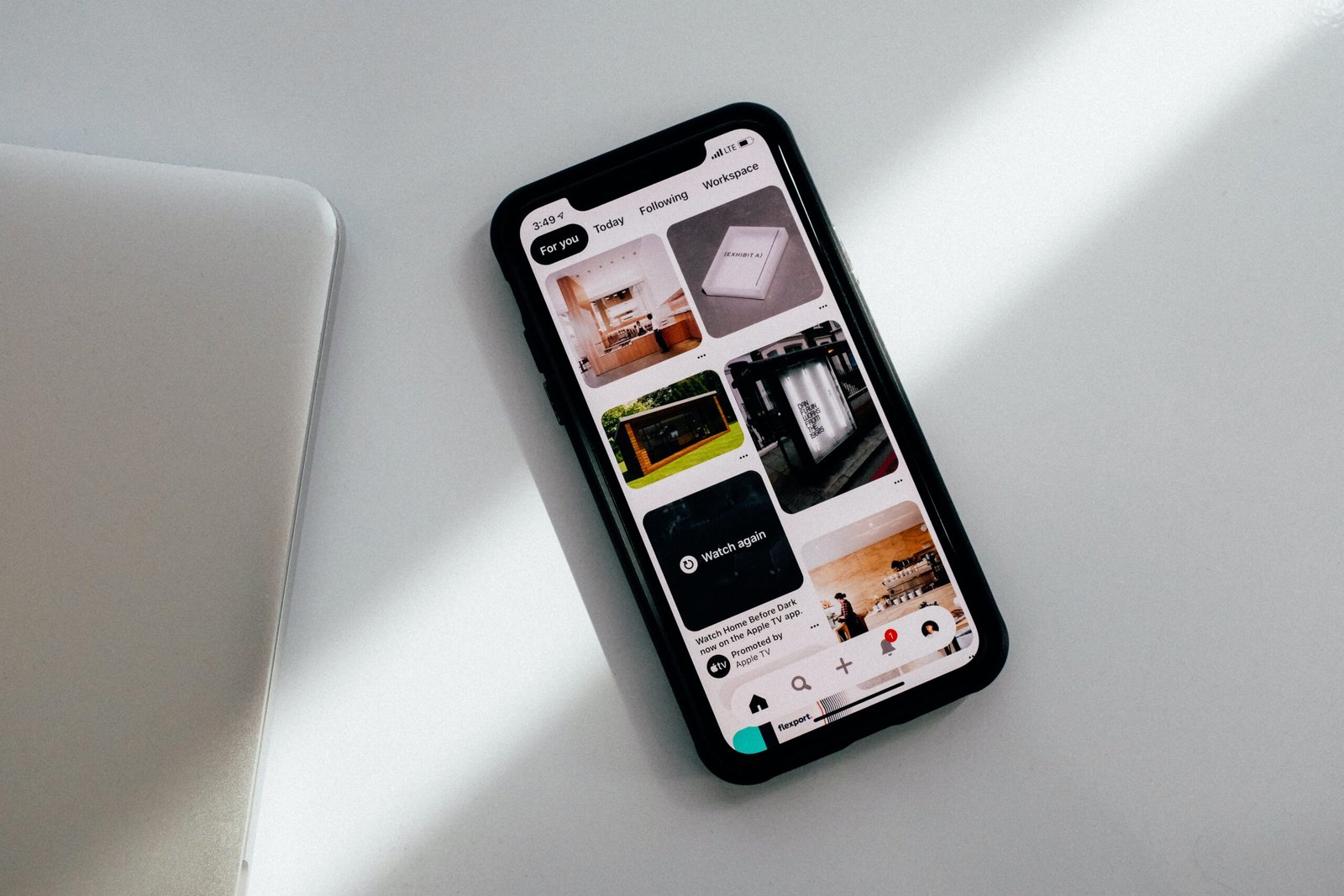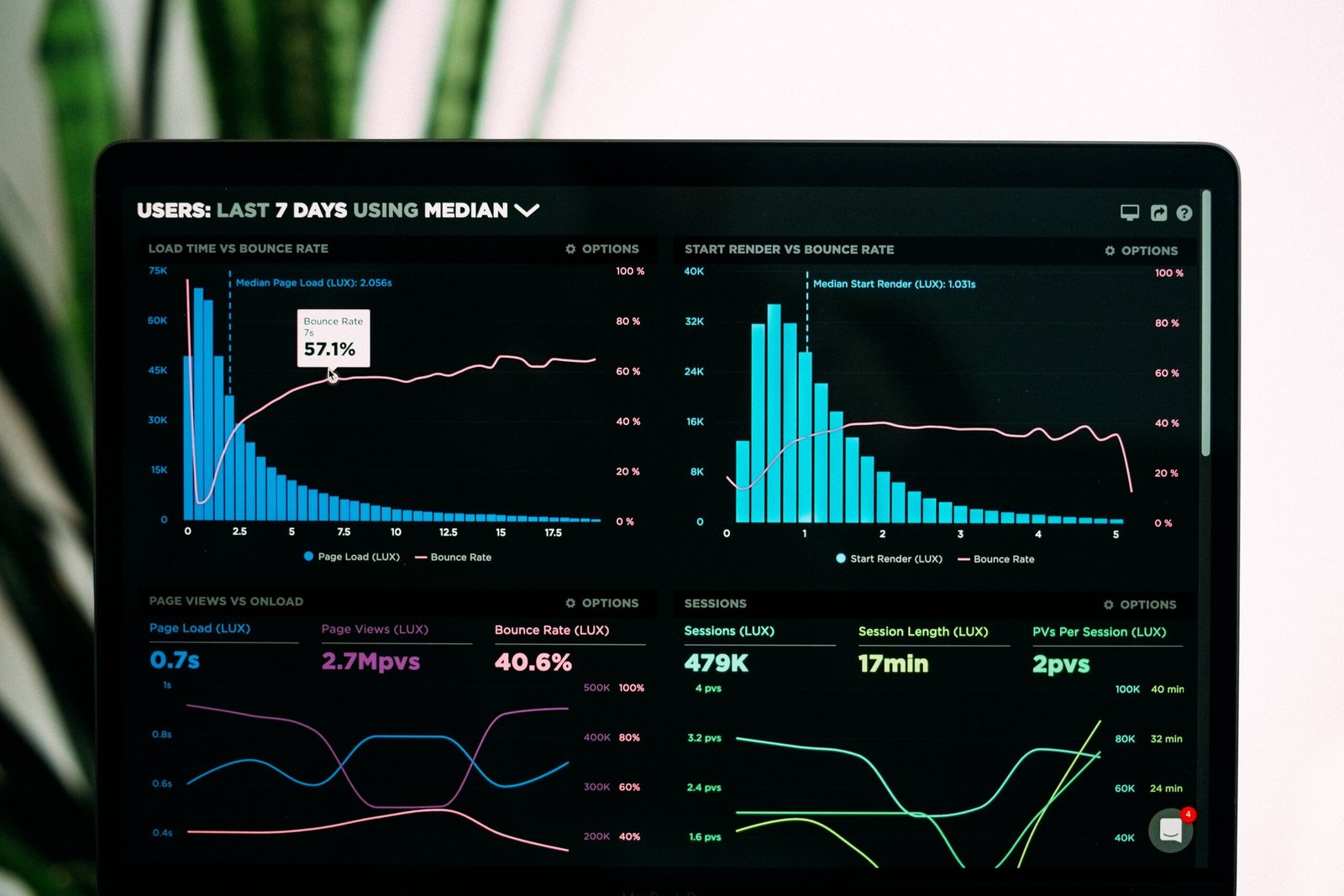Are you interested in editing your own videos but don’t know where to start? Look no further than Filmora, a user-friendly video editing software that is perfect for beginners. In this guide, we will walk you through the basic steps of using Filmora so that you can start creating your own professional-looking videos in no time.
1. Download and Install Filmora
The first step is to download and install Filmora on your computer. You can find the software on the official Filmora website. Once the download is complete, run the installer and follow the on-screen instructions to install the software.
2. Import Media Files
After installing Filmora, open the software and click on the “Import Media Files” button. This will allow you to import the video clips, images, and audio files that you want to use in your project. You can either select individual files or import entire folders.
3. Arrange and Edit Clips
Once you have imported your media files, you can start arranging them on the timeline. The timeline is where you will be able to see and edit the different clips that make up your video. To arrange the clips, simply drag and drop them onto the timeline in the desired order.
To edit a clip, click on it in the timeline and then use the editing tools provided by Filmora. You can trim the clip, split it into multiple sections, add transitions between clips, and apply various visual effects.
4. Add Text and Titles
If you want to add text or titles to your video, Filmora makes it easy. Simply click on the “Text/Credit” button in the toolbar and choose the type of text or title you want to add. You can then customize the text by changing the font, size, color, and position.
5. Apply Filters and Effects
Filmora offers a wide range of filters and effects that you can apply to your video to enhance its visual appeal. To apply a filter or effect, select the clip you want to modify and click on the “Effects” button in the toolbar. From there, you can choose from a variety of options, such as color correction, overlays, and transitions.
6. Add Music and Sound Effects
To add music or sound effects to your video, click on the “Audio” button in the toolbar. Filmora allows you to import your own audio files or choose from the pre-loaded library of royalty-free music and sound effects. You can then adjust the volume and position of the audio to fit your video.
7. Export and Share Your Video
Once you are satisfied with your video, it’s time to export and share it with others. Filmora provides various options for exporting your video, such as saving it to your computer, uploading it to social media platforms, or burning it to a DVD. Simply click on the “Export” button in the toolbar and choose the desired output format and settings.
And there you have it! With these basic steps, you can start using Filmora to edit your own videos like a pro. Remember to experiment with different features and tools to unleash your creativity and make your videos truly unique. Happy editing!